How To Display Author's Profile Below Each Blog Post
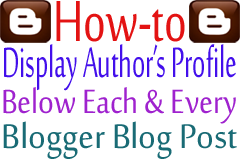
As I have already told you that blogger is a flexible blogging platform where you can do things easily unlike WordPress and other blogging platforms. Unlike other blogging platform you can easily customize blogger templates according to yourself. If you have a little bit knowledge of HTML then you can easily edit any part of your blog. You can Add or Remove, Locked and Unlocked, any widgets from your default template. In this tutorial, I will show you how to display your profile below each & every blog post.
Blogger's default template display only name of the blog author against Posted by. If you want to see the blog author's profile then you need to click on the name of blog author after that you will switch to author's profile. If you want to display your profile with your profile picture & profile description then you need to configure blog posts.
Adding author profile below each & every blog post gives an extra look to your blog. It also increase followers if you have added your Google+, Facebook, LinkedIn, Twitter profile in the profile description. Isn't it a good idea to display your profile below each & every blog post. Have you ever tried it? If not then try now.
To display your profile below blog post no extra knowledge is required. No need to upload a custom template. You can simply do it from the blogger Layout. You just have to enable this option in the configure blog posts. You can't see this option directly on the Layout.
Many of you are thinking that there is Add a Gadget option only available on the Layout in that case where would you get it? If you are using blogger from a year ago and if you don't see this option on the Layout then definitely blame me that this man is making us fool. How could it be happen? Anyway don't take tension. I am opening the secret. Let's start how you can display your profile with blogger default template.
Step 1.
First login to your blogger account with your email id and password.
Step 2.
After login you will see some menus in the left hand side. Click Layout
Once you click Layout, you will see various gadgets in the Layout. In the Blog Posts gadget you will see Edit option. Click this Edit option.
Step 4.
Once you click Edit, Configure Blog Posts window opens. Now you need to remove the check box against Posted by and need to select the check box against Show Author Profile Below Post.
Step 5.
After that you need to click Save button to save the changes.
Step 6.
Now you need to click Save arrangement on the Layout. Now click View blog you able to see the profile with profile picture & profile description.




0 comments:
Post a Comment
Thanks For Your Feedback